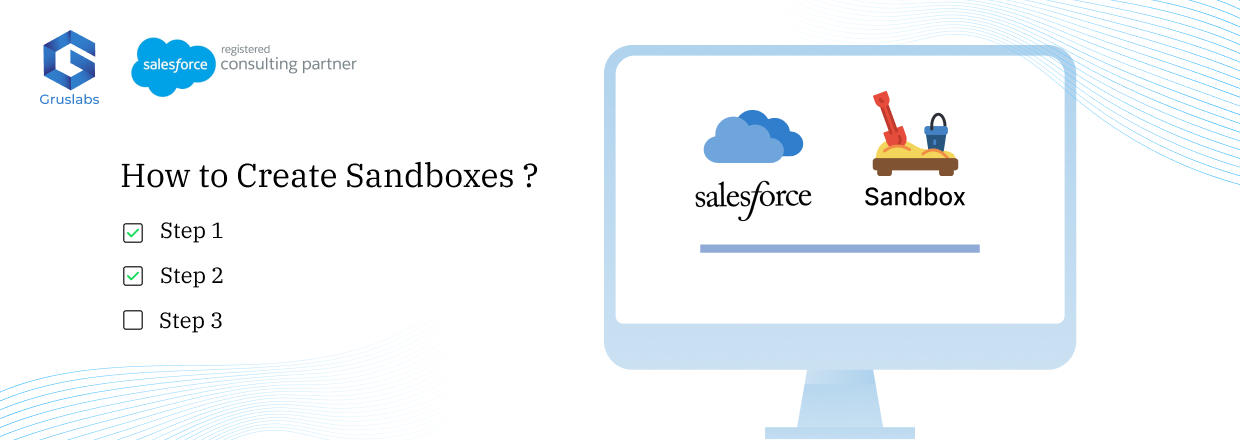
Sandbox and the method of generating it in Salesforce Sales Cloud
June 20, 2023 Category : Salesforce User Guide
A sandbox is a copy of your production environment that you can use for testing and development purposes without affecting your production data.
It is a separate environment where you can test with data, which is Salesforce records, including Accounts, Contacts and Leads. Sandboxes are completely isolated from your Salesforce production organization. That means the operations you perform in your sandboxes do not affect your Salesforce production organization and vice versa. Sandbox is used to test new features, configurations and customizations before deploying them to the production environment. It is considered best practice to configure and test in a sandbox before making any live changes.
Salesforce provides different types of sandboxes. Each type of sandbox has its unique functionalities, benefits and constraints.
The kinds of Sandboxes includes:
1. Developer Sandbox: This is the most basic type of testing environment. It is intended for coding and testing by a single developer or a small team. It has limited data storage capacity and is refreshed every day.
2. Developer Pro Sandbox: This is similar to the Developer Sandbox but has slightly more storage capacity and can be refreshed every day.
3. Partial Copy Sandbox: This type of sandbox includes a copy of your production data and can be used for larger-scale testing and training. It has more data storage capacity than the Developer Pro Sandbox and can be refreshed every day.
4. Full Sandbox: This type of sandbox includes a complete copy of your production environment, including all data and metadata. It is used for testing new features, configurations and customizations before deploying them to the production environment. It has the most data storage capacity but is also the most expensive.
The method to generate a Sandbox in Salesforce Sales Cloud can be summarized in steps like;
Step 1. Log in to your Salesforce account with administrator privileges.
Step 2. Navigate to the Setup Menu by clicking the gear icon in the upper-right corner.
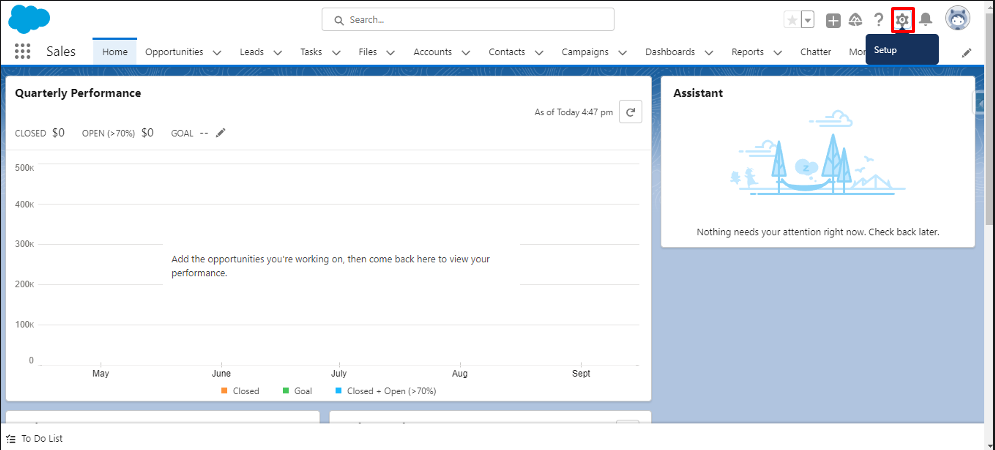
Step 3. In the Setup Menu, search for “Sandboxes” in the Quick Find box.
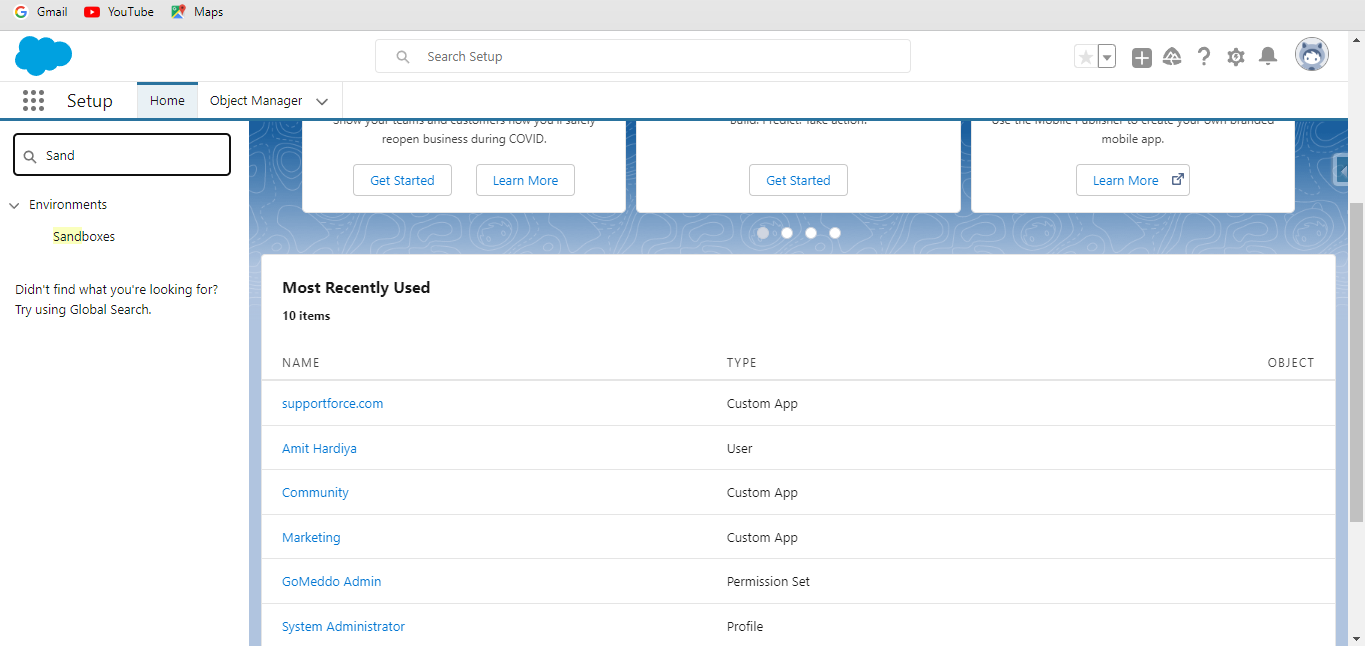
Step 4. Select “Sandboxes.”
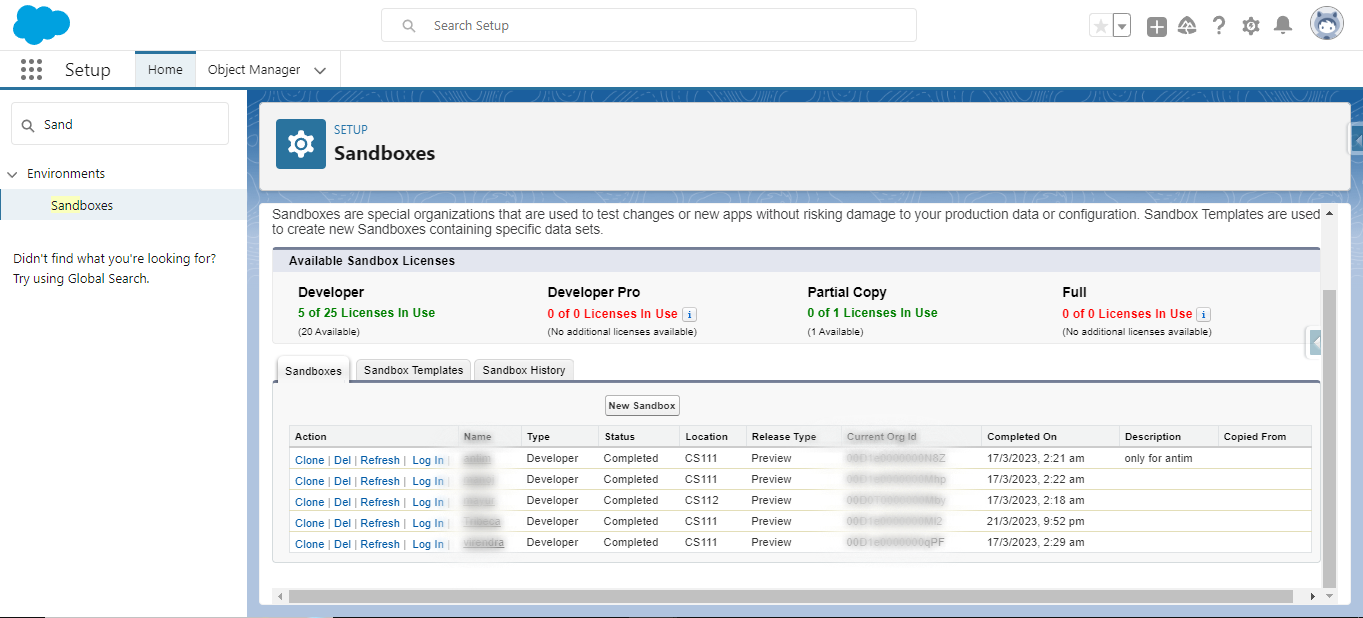
Step 5. Click on the new Sandbox.
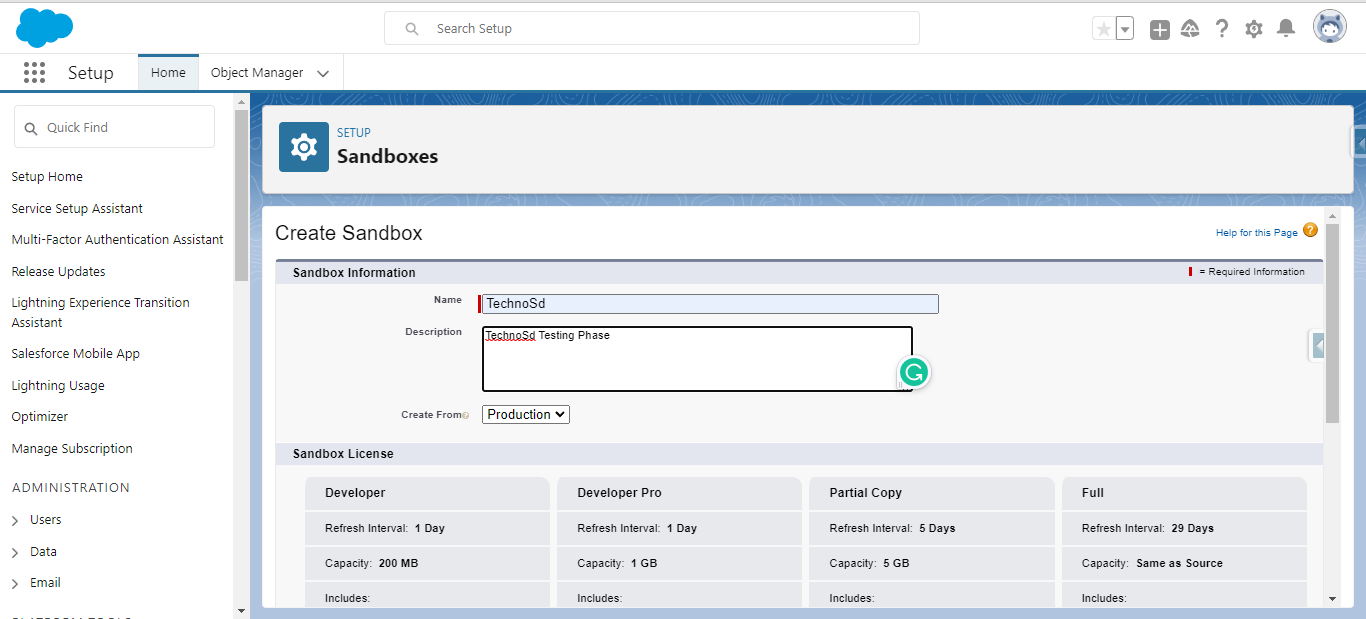
Step 6. Enter the Name and Description for sandbox.
Step 7. In Create from picklist, select any option you want to create a new Sandbox from.
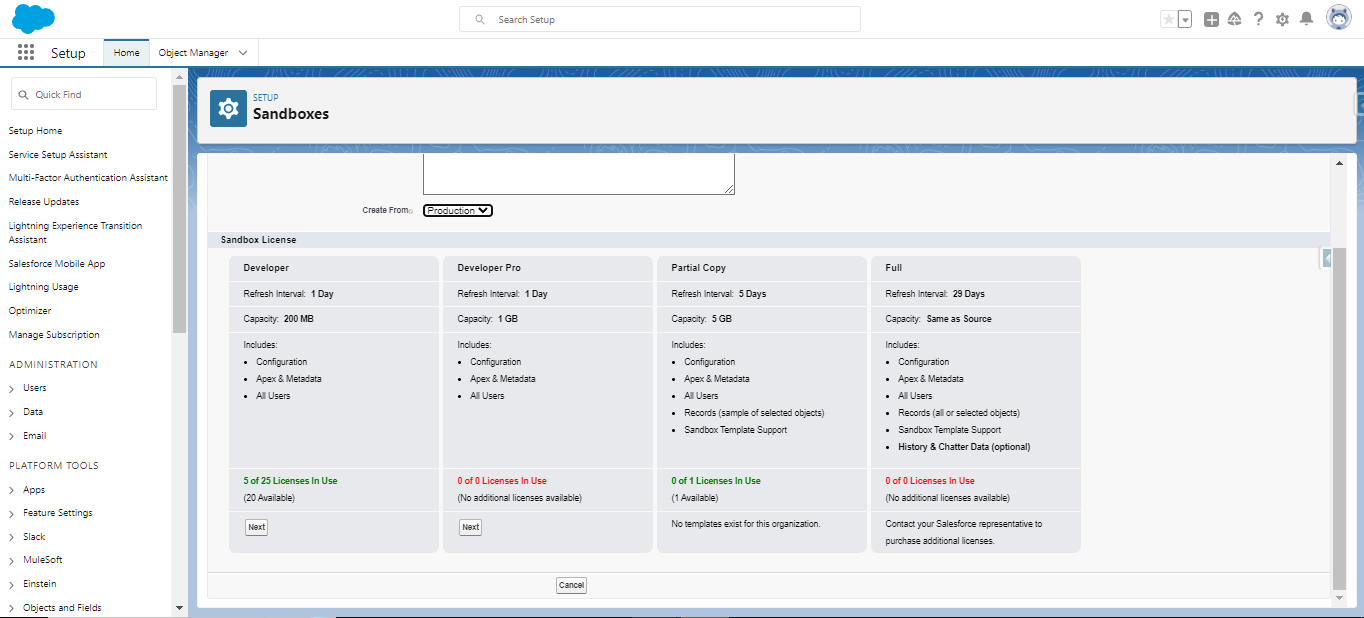
Step 8. Choose the type of sandbox you want to create – Full, Partial or Developer.
Step 9. Click Next.
Step 10. To run scripts after each, create and refresh for this sandbox, specify the Apex class you previously created from the SandboxPostCopy interface.
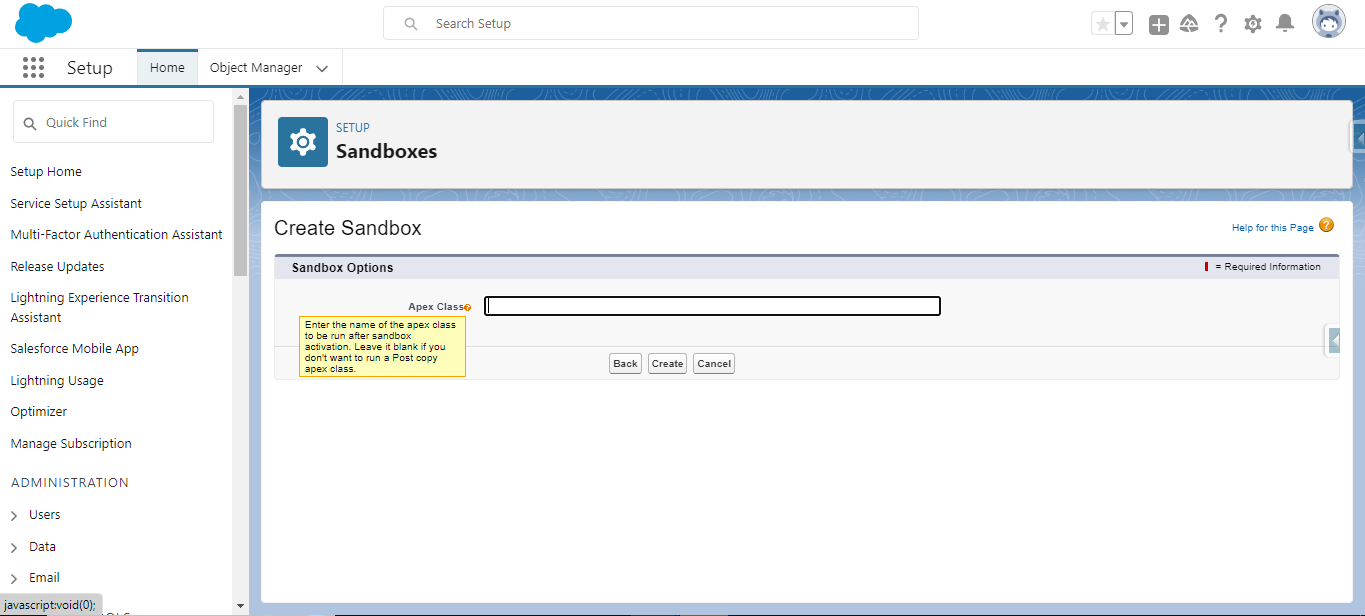
Step 11. Click Create.
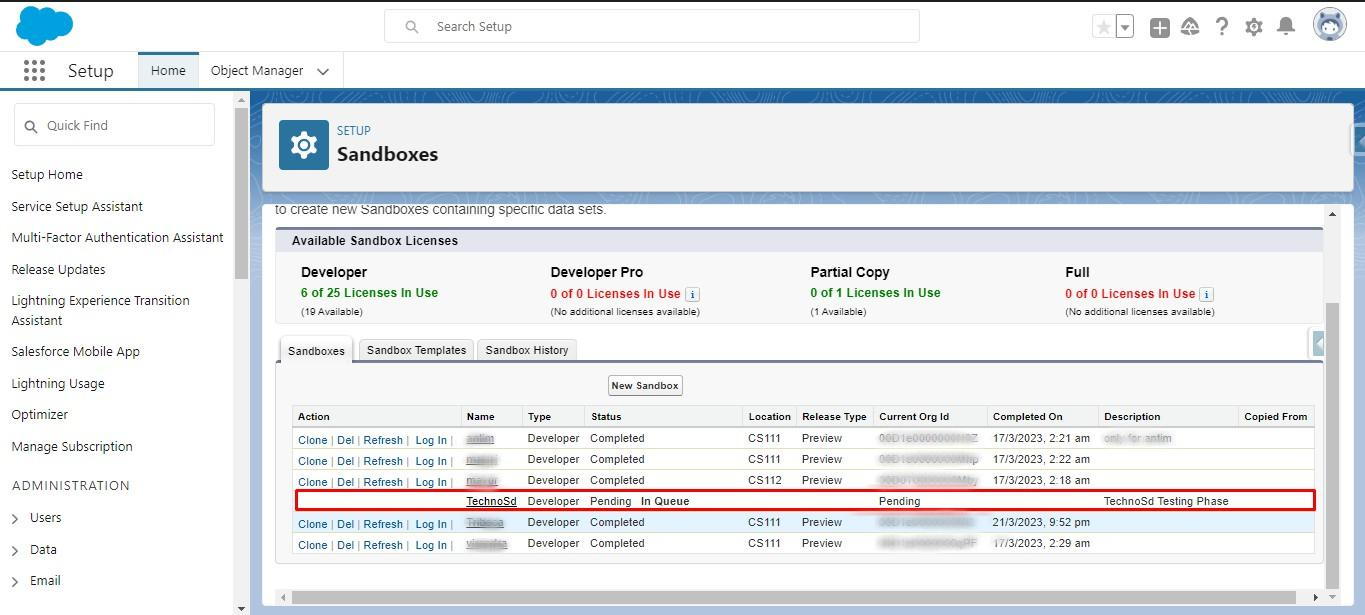
Step 12. When the Sandbox is created you will receive an email with a new username for the newly created Sandbox.
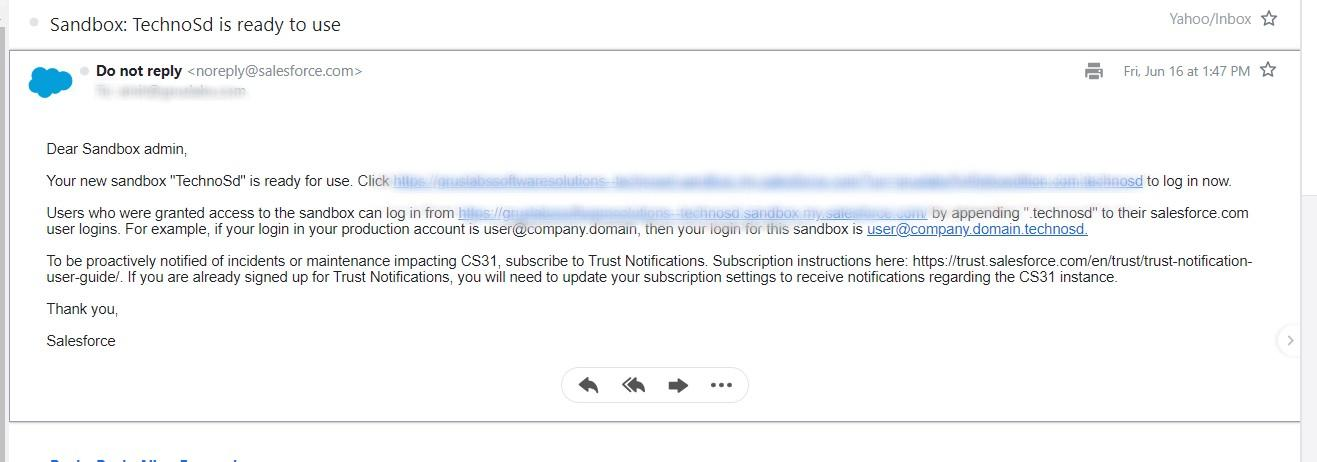
2020-, Gruslabs Software Solutions Pvt. Ltd. All rights reserved.